To create a conversion report in Google Analytics that can be shared with your Outbrain Amplify account, please follow the steps below:
STEP 1: Create a new custom report in Google Analytics.
1. Navigate to the “Customization” tab and select “Custom Reports”:

2. In the custom reports tab, click “+ New Custom Report”:

3. Name your report.
4. In “Metric Groups”, select the desired conversion goal you’d like to report on or optimize towards. You can choose multiple goals.
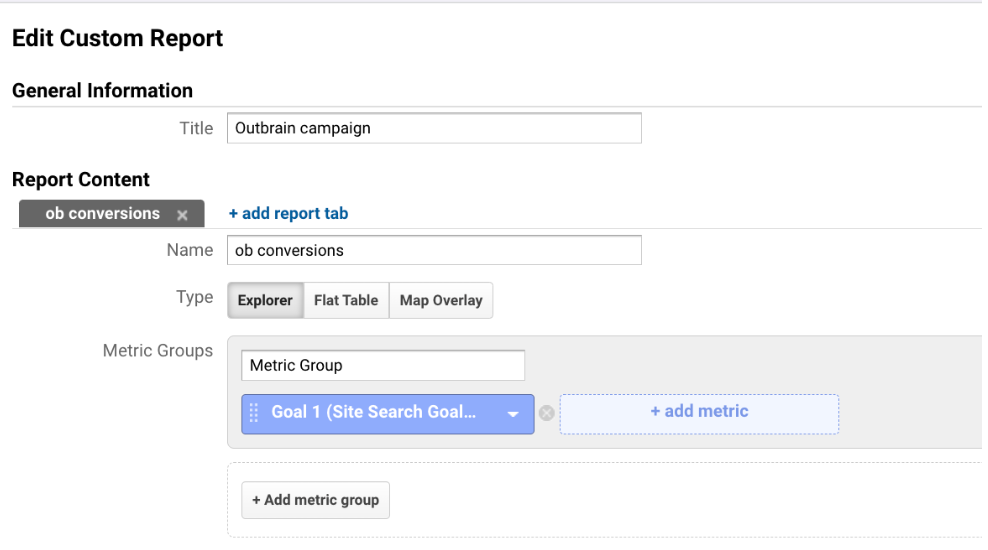
5. In the “Dimension Drilldowns” field, search for and select “Landing Page” (please make sure dicbo is properly reported in your GA as described in this article).
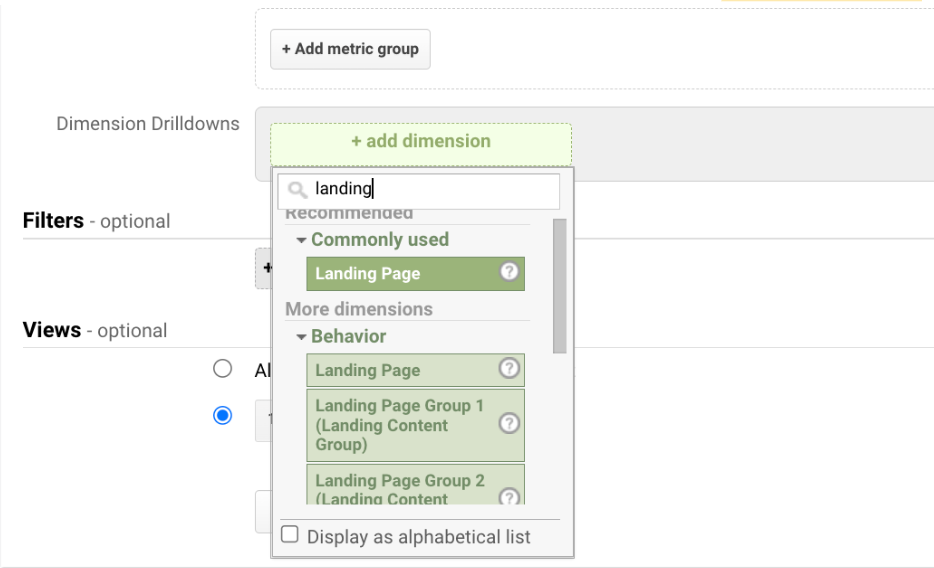
6. Save the report.
STEP 2: Schedule the created report to be sent to Outbrain
1. Open the report you created in the previous step.
2. Click “Share” in the top right corner of the dashboard:
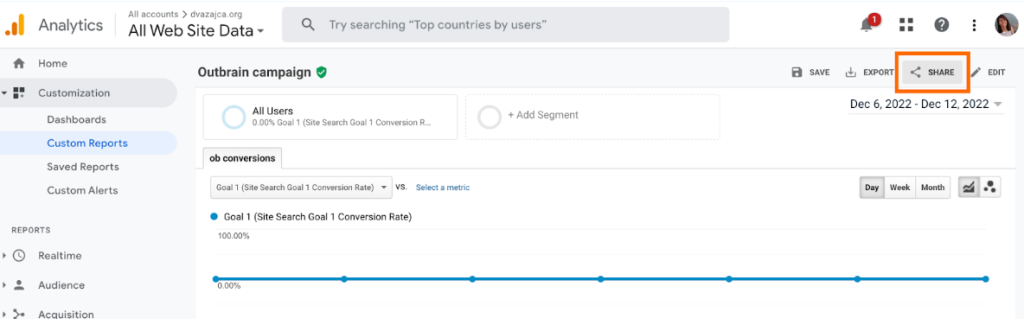
3. Set the email recipient to: offline_conversions@outbrain.com
4. Insert your marketer ID as the email subject. Marketer ID appears as an alphanumeric chain in the URL when you are viewing the Amplify dashboard.
Example URL: https://my.outbrain.com/amplify/site/marketers/00347edsd71c7be8e9da522a7f9bb52b02b0/reports/campaigns
Marketer ID for the example above is: 00347edsd71c7be8e9da522a7f9bb52b02b0
5. In the Attachments field, choose CSV.
6. Set the frequency to daily:
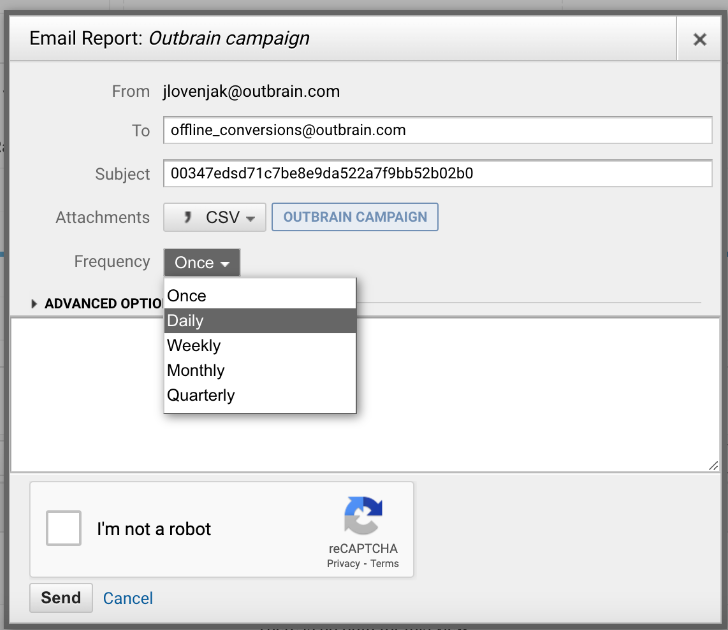
7. Send the report.